How to Organize Meeting Notes in Notion: A Beginner's Guide
Learn how to effectively organize meeting notes in a collaborative tool, enhancing productivity and ensuring nothing is overlooked.

Notion is a powerful tool for managing meeting notes. It helps you stay organized, collaborate in real time, and connect notes with tasks or projects. Here’s how to get started:
- Use Templates: Customize templates to include meeting details, agendas, decisions, and action items.
- Collaborate Easily: Edit notes with your team in real time and keep everyone aligned.
- Link Notes to Tasks: Connect notes to project databases, task lists, or calendars for better tracking.
- Leverage Notion AI: Summarize discussions and extract action items automatically.
- Build a Dashboard: Create a central hub for meeting-related information like calendars, tasks, and quick links.
Build a Notion Meeting Notes Dashboard (for Beginners)
Getting Started with Meeting Notes in Notion
Here’s how you can set up an effective system for meeting notes in Notion.
Using and Personalizing Templates
Start by selecting a meeting notes template that includes the basics:
- Meeting details: Date, time, and participants.
- Agenda and discussion points: Keep everyone aligned.
- Action items and key decisions: Ensure follow-through.
When customizing templates, keep things straightforward. Avoid cluttered layouts or unnecessary automation that could make the system harder to use. A streamlined template tailored to your workflow helps your team focus on what matters - acting on decisions instead of hunting for information [1].
Once your template is ready, you can move on to setting up a new notes page.
Setting Up a New Notes Page
Here’s how to structure your meeting notes effectively:
- Start with your template: Use the one you’ve tailored to your team's needs.
- Organize with headings and bullet points: This makes the content easier to scan.
- Tag your notes: Use tags to categorize meetings by type or purpose.
- Stick to consistent formatting: It keeps everything neat and professional.
Save your notes in a shared team workspace so everyone can access and collaborate on them easily [2].
Linking Notes to Databases and Tasks
Take your meeting notes to the next level by linking them to other Notion tools [2].
| Connection Type | Purpose | Benefit | | ------------------- | --------------------------- | -------------------------------- | | Project Database | Track project discussions | Quickly access related decisions | | Task Lists | Turn decisions into actions | Ensure tasks get completed | | Team Calendar | Link to scheduled events | Add context to your meetings |
sbb-itb-af68158
Tips for Taking and Managing Notes in Notion
To get the best results from Notion for meeting notes, focus on recording the essentials in a way that's organized and easy to review later.
Focusing on Key Details
Good meeting notes capture the most important points without unnecessary clutter. Use a structured format to record the following:
| Component | What to Record | Why It Matters | | ------------------------------ | ---------------------------------- | -------------------------------------------- | | Meeting Context & Participants | Date, time, location, names, roles | Helps with accountability and easy searching | | Key Decisions | Final outcomes, agreements | Keeps agreements clear for future reference | | Action Items | Tasks, owners, deadlines | Ensures tasks are tracked and completed |
Using Notion AI for Summaries
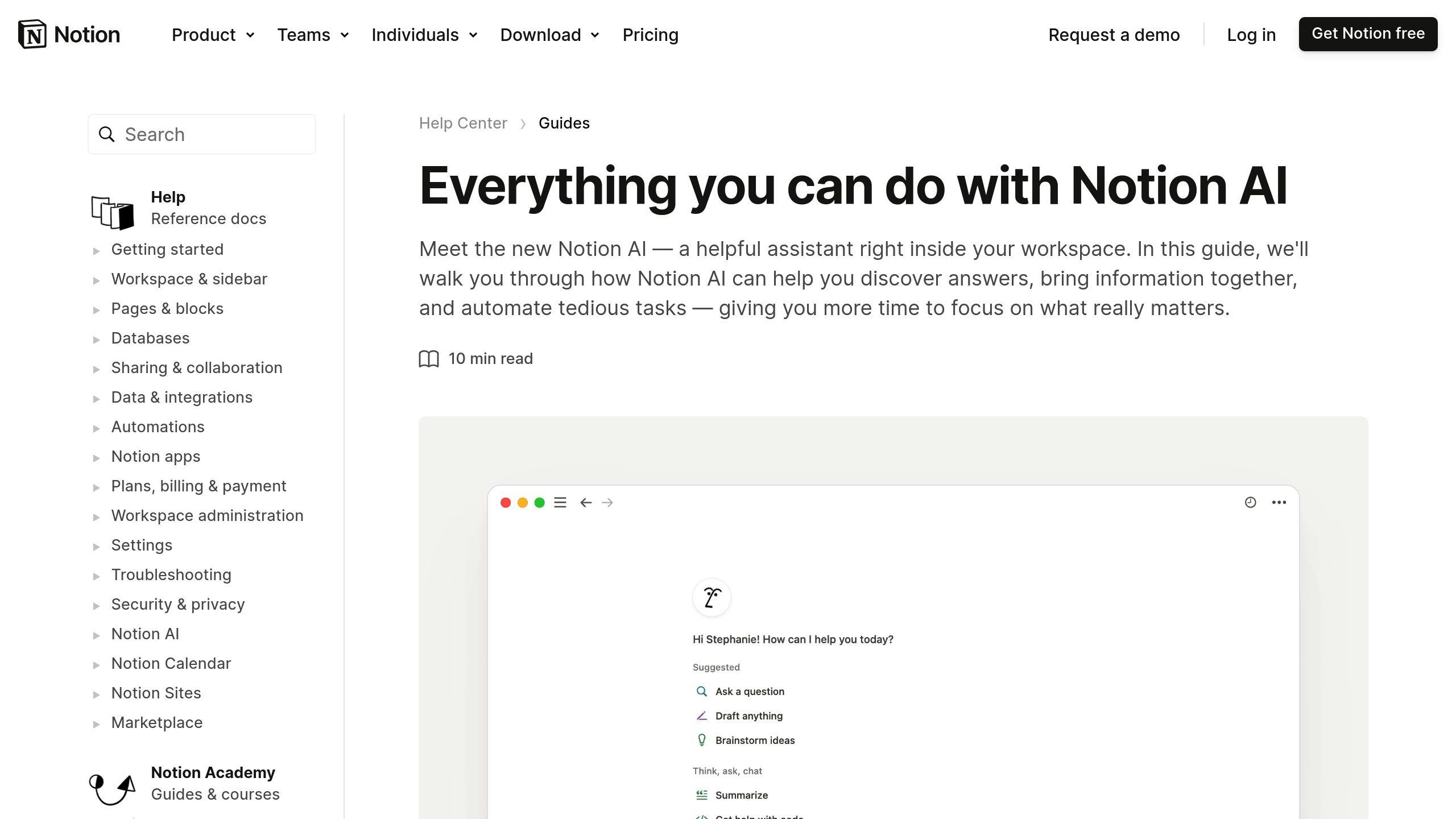
Notion AI can simplify your note-taking process. After the meeting, highlight your notes and let Notion AI:
- Summarize long discussions into concise points
- Turn conversation notes into structured task lists
This tool automatically pulls out key action items, making it easier to track and follow up on tasks [2].
Once your notes are organized, the next step is making sure your team can access and collaborate on them effectively.
Sharing Notes with Your Team
Sharing meeting notes ensures everyone stays on the same page. Notion makes this easy with its collaboration features:
- Set Role-Based Permissions: Decide who can view, comment, or edit based on their role.
- Enable Real-Time Collaboration: Let your team see updates and add input during or after the meeting.
For confidential meetings, use Notion's permission settings to limit access to specific team members. This keeps sensitive information secure while still allowing collaboration where needed [2].
Advanced Ideas for Managing Meeting Notes
Once you've got the basics of note-taking in Notion down, you can take things up a notch by adding advanced features to make your workflow smoother and more efficient.
Building a Meeting Notes Dashboard
A well-organized dashboard can help you keep all your meeting-related information in one place. Here's what you might include:
| Element | Purpose | | ------------------ | --------------------------------------- | | Calendar View | Link and track upcoming meetings easily | | Status Board | Monitor tasks and their progress | | Quick Links | Jump to essential pages instantly | | Team Directory | Quickly access team member details |
You can even create filtered views so team members can find exactly what they need without digging around. Once your dashboard is ready, consider pairing it with advanced tools for an even more seamless experience.
Integrating Tools Like Klarity with Notion

Klarity can make your note-taking process even easier when combined with Notion. This tool transforms meeting recordings into structured notes and organizes them directly within your Notion setup. For $10 per month, Klarity offers unlimited recording capabilities, making it a great choice for teams that hold frequent meetings [2].
But tools are just one part of the equation. Customizing your workflows is key to making your meeting notes system fit your team's specific needs.
Tailoring Your System for Team Workflows
Once you've got templates and integrations in place, you can tweak your system further to match how your team works:
- Modify Templates: Add custom fields that link directly to your existing databases for faster access.
- Set Up Automations: Use automations to assign tasks and send notifications for action items, saving time and reducing manual effort.
- Conduct Regular Reviews: Check your setup every quarter to ensure it stays organized and continues to meet your team's needs [1][3].
Wrapping Up and Next Steps
Start with a template that fits your needs and tweak it as your workflow grows. This gives you a solid base for creating an effective meeting documentation system.
Keep track of your progress by observing:
- Time saved and fewer missed tasks
- Better teamwork and communication
- Consistent and clear note-taking
Here are some resources to sharpen your Notion skills:
| Resource Type | Where to Find It | Purpose | | ------------------ | ----------------------- | --------------------------- | | Official Templates | Notion Template Gallery | Ready-to-use templates | | Video Tutorials | Notion's Blog | Step-by-step feature guides | | Community Forums | Notion Community | Advice and peer support | | Integration Guides | Notion Help Center | Setting up connections |
These tools will help you fine-tune your meeting notes system and make it as efficient as possible.
Make it a habit to review and refine your system regularly to stay organized. Dive into Notion's AI and automation features to simplify tasks even further, focusing on tools that boost your team's productivity [1].
"Best practices include regularly reviewing and updating notes, using clear and concise language, and ensuring that all team members have access to the notes. It's also important to use consistent formatting and tagging to facilitate easy retrieval of information."